When you want to publish a library to Maven Central you have to follow a few steps. This tutorial will guide you through the process of creating a library using Gradle, register at Maven Central and publish it to Maven Central using GitHub Actions.
Prerequisites
- Gradle installed on your local machine. You can download it from here or use SDKMan for this.
- A GitHub repository where you'll host your library.
- A Sonatype OSS account (required for publishing to Maven Central).
- A GPG key for signing your artifacts.
Create a library using Gradle (optional)
If you already have a library you can skip this step.
Create a new Gradle library project using the following command:
gradle init --type kotlin-library
Besides kotlin-library you can also use various other types, which you can find here: supported gradle build types
Publishing your library on GitHub
In order to publish to maven central you need to publish your library in public, e.g., on GitHub, GitLab, Sourceforge or others. I'd recommend using GitHub for this, since we'll also use GitHub Actions to publish the library to Maven Central.
When creating the repository on GitHub, make sure to add a README file and pick a proper License (e.g., Apache 2.0).
Using the com.vanniktech.maven.publish plugin
Add the plugin
To publish your library to Maven Central you can use the com.vanniktech.maven.publish plugin. This plugin will take care of all the necessary steps to publish your library to Maven Central.
The build.gradle.kts file should besides everything else contain this:
plugins {
// other plugins
id("com.vanniktech.maven.publish") version "0.25.3"
id("org.jetbrains.dokka") version "1.9.0"
}
Adding org.jetbrains.dokka is used to generate the kdoc for a kotlin-library. Without it the kdoc in the library will not be part of the generated javadoc.
Configure the plugin
import com.vanniktech.maven.publish.SonatypeHost
mavenPublishing {
publishToMavenCentral(SonatypeHost.S01)
signAllPublications()
}
SonatypeHost.S01 is used here, since all new projects are forced to use this host.
Maven Central requires that all non -SNAPSHOT artifacts are signed. Therefore we need to sign all publications.
It is also required to add certain meta data, which can either be specified within the build.gradle.kts file or gradle.properties like this:
GROUP=io.github.simonscholz
POM_ARTIFACT_ID=qr-code-with-logo
VERSION_NAME=0.1.0-SNAPSHOT
POM_NAME=QR Code with logo
POM_DESCRIPTION=Customizable qr code generatation with different colors and shapes and logos using awt
POM_INCEPTION_YEAR=2023
POM_URL=https://github.com/simonscholz/qr-code-with-logo/
POM_LICENSE_NAME=The Apache Software License, Version 2.0
POM_LICENSE_URL=https://www.apache.org/licenses/LICENSE-2.0.txt
POM_LICENSE_DIST=repo
POM_SCM_URL=https://github.com/SimonScholz/qr-code-with-logo
POM_SCM_CONNECTION=scm:git:git://github.com/simonscholz/qr-code-with-logo.git
POM_SCM_DEV_CONNECTION=scm:git:ssh://git@github.com/simonscholz/qr-code-with-logo.git
POM_DEVELOPER_ID=simonscholz
POM_DEVELOPER_NAME=Simon Scholz
POM_DEVELOPER_URL=https://github.com/simonscholz/
Make sure to replace the values with your own values.
Sign up at Sonatype JIRA
Sign up at Sonatype JIRA.
The credentials you use here will be used later on to sign in at S1 Sonatype OSS.
Create an issue at Sonatype JIRA
Then you can create an issue at Sonatype JIRA to get your project whitelisted.
Here you have different options:
- Register your own domain as groupId
- Use the groupId
io.github.<your-github-username> - And other options
Here is a screenshot of the issue I created for myself using the groupId io.github.simonscholz:
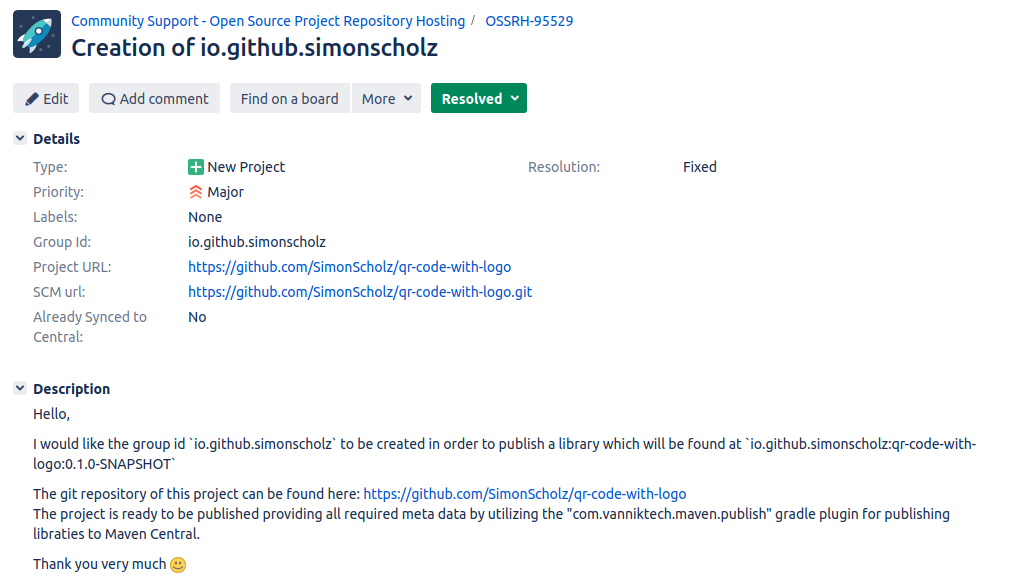
In order to prove that you're the owner of this GitHub account you'll be asked to create a git repositoy with the name of the Jira issue.
So in my case I created a repository called OSSRH-95529 directly after ticket creation to speed up the process.
A few minutes later the Bot Central-OSSRH commented the following on my issue:
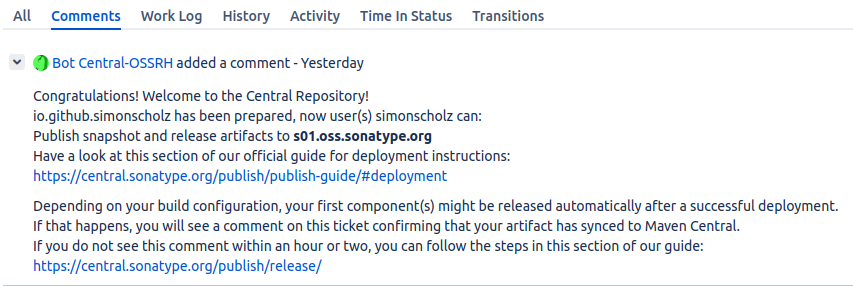
Publish a SNAPSHOT of your library to Maven Central
Now you can already publish SNAPSHOTs of your library to Maven Central.
In order to do so the version of the library needs to end with -SNAPSHOT.
Also see the VERSION_NAME property, which equals 0.1.0-SNAPSHOT above in the gradle.properties file.
Just add the credentials into your ~/.gradle/gradle.properties file:
mavenCentralUsername=username
mavenCentralPassword=the_password
Do not put these credentials into the gradle.properties file located in the project folder, since this file will be committed to your repository and therefore the credentials will be public.
Then in your project folder you can run:
./gradlew publishAllPublicationsToMavenCentral
Besides using gradle.properties you can also use environment variables:
export mavenCentralUsername=username
export mavenCentralPassword=the_password
./gradlew publishAllPublicationsToMavenCentral
This approach will also be used later on in the GitHub Actions workflow.
Using the snapshot from maven central
In order to use the snapshot from maven central you need to add the following to your build.gradle.kts file:
repositories {
mavenCentral()
maven(
url = "https://s01.oss.sonatype.org/content/repositories/snapshots/"
)
}
https://s01.oss.sonatype.org/content/repositories/snapshots/ is the URL of the snapshot repository.
Also see https://central.sonatype.org/publish/publish-guide/#accessing-repositories
Publishing the SNAPSHOT using a GitHub Action
In order to build and publish the SNAPSHOT using a GitHub Action you can use the following workflow.
This workflow will be triggered on every push and pull request, but the publish step will only be executed when the push is on the main branch.
name: CI
on: [push, pull_request]
jobs:
jvm:
runs-on: ubuntu-latest
steps:
- uses: actions/checkout@v4
- uses: gradle/wrapper-validation-action@v1
- uses: actions/setup-java@v3
with:
distribution: 'temurin'
java-version: 20
- uses: gradle/gradle-build-action@v2.9.0
- name: Build
run: ./gradlew build
publish:
runs-on: ubuntu-latest
if: github.repository == 'SimonScholz/qr-code-with-logo' && github.ref == 'refs/heads/main'
needs:
- jvm
steps:
- uses: actions/checkout@v4
- uses: actions/setup-java@v3
with:
distribution: 'temurin'
java-version: 20
- uses: gradle/gradle-build-action@v2.9.0
- name: Publish Artifacts
run: ./gradlew publishAllPublicationsToMavenCentral
env:
ORG_GRADLE_PROJECT_mavenCentralUsername: ${{ secrets.SONATYPE_USERNAME }}
ORG_GRADLE_PROJECT_mavenCentralPassword: ${{ secrets.SONATYPE_PASSWORD }}
Note that you need to add the mavenCentralUsername and mavenCentralPassword as secrets to your repository.
In order to do that you need to go to your repository on GitHub, then click on Settings and then on Secrets and variables and finally on Actions.
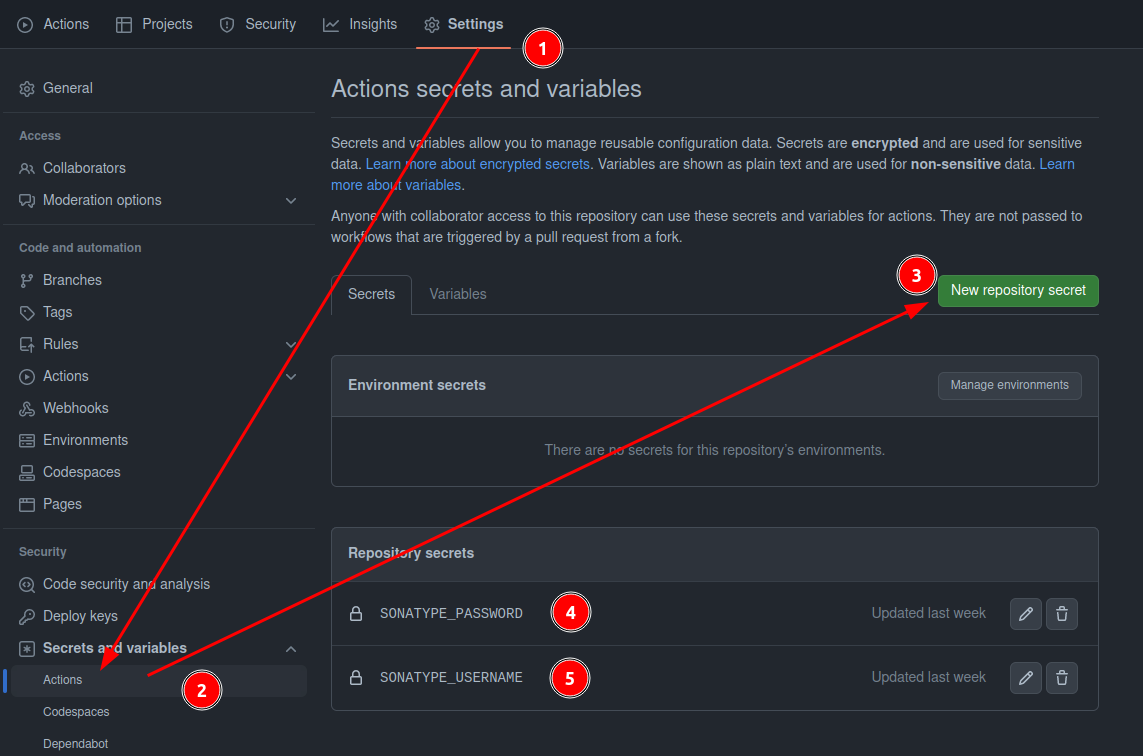
Create a GPG key
We'll now walk through the whole process creating a GPG key, but you can also have a look at the GPG documentation on central.sonatype.org
Install GnuPG
You'll not have many users of your library if you only provide snapshots. Therefore you'll need to publish releases of your library to Maven Central, which requires you to sign your artifacts.
First of all GnuPG needs to be installed: https://gnupg.org/download/
Verify installation of gpg:
gpg --version
# Should produce a similar output:
gpg (GnuPG) 2.2.27
libgcrypt 1.9.4
Copyright (C) 2021 Free Software Foundation, Inc.
License GNU GPL-3.0-or-later <https://gnu.org/licenses/gpl.html>
This is free software: you are free to change and redistribute it.
There is NO WARRANTY, to the extent permitted by law.
Home: /home/simon/.gnupg
Supported algorithms:
Pubkey: RSA, ELG, DSA, ECDH, ECDSA, EDDSA
Cipher: IDEA, 3DES, CAST5, BLOWFISH, AES, AES192, AES256, TWOFISH,
CAMELLIA128, CAMELLIA192, CAMELLIA256
Hash: SHA1, RIPEMD160, SHA256, SHA384, SHA512, SHA224
Compression: Uncompressed, ZIP, ZLIB, BZIP2
Generating gpg key
You'll be prompted to enter your real name, your email address and a passphrase, when generating a key:
gpg --gen-key
The output will look similar to this:
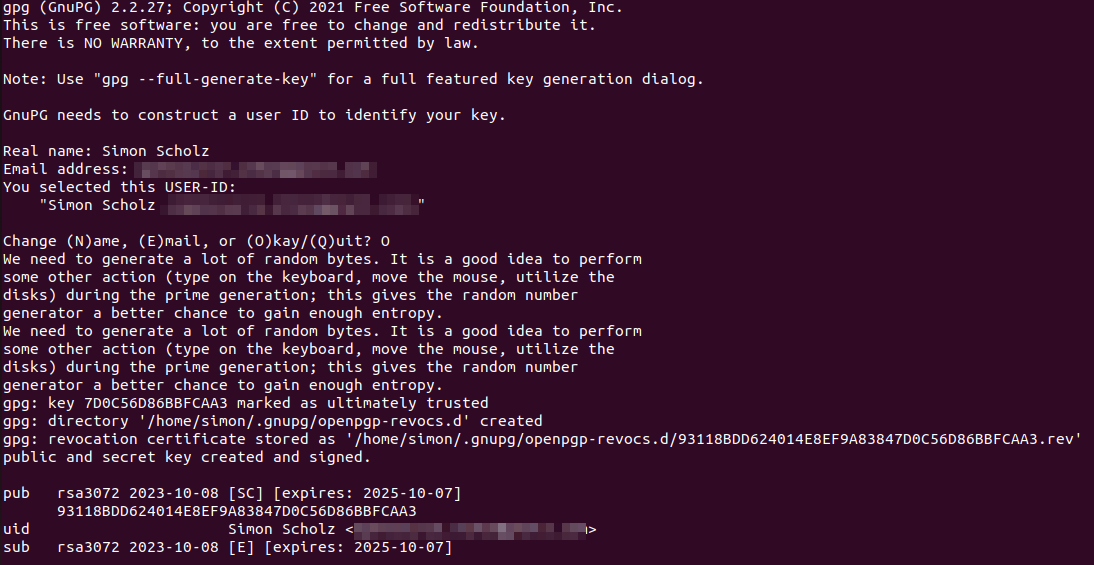
Make sure to keep your passphrase and private key protected!
Run gpg --list-keys to show your GPG keys.
Distribute the public key
Other people and maven central itself need your public key to verify your signed files. Therefore you have to distribute your public key to a key server:
gpg --keyserver ${target-key-server} --send-keys ${keyid-of-public-gpg-key}
# e.g.
gpg --keyserver keyserver.ubuntu.com --send-keys 93118BDD624014E8EF9A83847D0C56D86BBFCAA3
You can then search your key on http://keyserver.ubuntu.com/ and see that it is available there.
For more information see distributing your public key in the official sonatype docs.
Creating a secring.gpg file (optional)
Please have a look at the ~/.gnupg folder and check if there is a secring.gpg file.
In case there already is a secring.gpg file you can skip this step.
If you only find a pubring.kbx file, then you need to export your private key:
gpg --export-secret-keys > ~/.gnupg/secring.gpg
This secring.gpg file can now be used in the following steps.
Adjust ~/.gradle/gradle.properties
Add the following to your ~/.gradle/gradle.properties file:
mavenCentralUsername=${username}
mavenCentralPassword=${password}
# must be the short key id format
signing.keyId=6BBFCAA3
signing.password=${passphrase}
# must be the absolute path to the secring.gpg file, ~/.gnupg/secring.gpg won't work
signing.secretKeyRingFile=/home/simon/.gnupg/secring.gpg
Adjust the values for username, password, keyId, passphrase and the path to the secring.gpg file accordingly.
To get the short key id use the following command:
gpg --list-keys --keyid-format short

With this setup you can now run ./gradlew publishAllPublicationsToMavenCentral to publish your signed library to Maven Central.
Export the private key
For the GitHub Actions workflow we need to export the private key and use it in the workflow by utilizing action secrets, since there won't and shouldn't be a secring.gpg file available on GitHub.
With the secring.gpg in place you can export your private key and show it in the terminal.
This can later be used in a GitHub Actions workflow:
gpg --export-secret-keys --armor ${key-id} ${path-to-secring.gpg} | grep -v '\-\-' | grep -v '^=.' | tr -d '\n'
# e.g.
gpg --export-secret-keys --armor 93118BDD624014E8EF9A83847D0C56D86BBFCAA3 ~/.gnupg/secring.gpg | grep -v '\-\-' | grep -v '^=.' | tr -d '\n'
When running this command you'll be prompted to enter your passphrase, which you specified earlier during the key generation.
Warning: Make sure to keep your private key protected! With the command above you'll print your private key to the terminal.
Adjust the GitHub Action to publish gpg signed artifacts
Now that we have the private key we can adjust the GitHub Action workflow to use it.
name: CI
on: [push, pull_request]
jobs:
jvm:
runs-on: ubuntu-latest
steps:
- uses: actions/checkout@v4
- uses: gradle/wrapper-validation-action@v1
- uses: actions/setup-java@v3
with:
distribution: 'temurin'
java-version: 20
- uses: gradle/gradle-build-action@v2.9.0
- name: Build
run: ./gradlew build
publish:
runs-on: ubuntu-latest
if: github.repository == 'SimonScholz/qr-code-with-logo' && github.ref == 'refs/heads/main'
needs:
- jvm
steps:
- uses: actions/checkout@v4
- uses: actions/setup-java@v3
with:
distribution: 'temurin'
java-version: 20
- uses: gradle/gradle-build-action@v2.9.0
- name: Publish Artifacts
run: ./gradlew publishAllPublicationsToMavenCentral
env:
ORG_GRADLE_PROJECT_mavenCentralUsername: ${{ secrets.SONATYPE_USERNAME }}
ORG_GRADLE_PROJECT_mavenCentralPassword: ${{ secrets.SONATYPE_PASSWORD }}
ORG_GRADLE_PROJECT_signingInMemoryKey: ${{ secrets.SIGNING_IN_MEMORY_KEY }}
ORG_GRADLE_PROJECT_signingInMemoryKeyId: ${{ secrets.SIGNING_KEY_ID }}
ORG_GRADLE_PROJECT_signingInMemoryKeyPassword: ${{ secrets.SIGNING_PASSWORD }}
Note that the signingInMemoryKey, signingInMemoryKeyId and signingInMemoryKeyPassword must be added as secret environment variables.
Remember that the signingInMemoryKeyId must be the short key id format.
Create a real release
So far we only published SNAPSHOTs of our library to Maven Central, but since we now also have accoplished the signing of our artifacts we can also publish real releases.
Adjust the version
First of all we need to adjust the version of our library by removing the -SNAPSHOT suffix in the gradle.properties file.
GROUP=io.github.simonscholz
POM_ARTIFACT_ID=qr-code-with-logo
VERSION_NAME=0.1.0
... other properties
Create the release
After removing -SNAPSHOT from the version, you can now run ./gradlew publishAllPublicationsToMavenCentral --no-configuration-cache to prepare a release for Maven Central.
Once this is done you can either run ./gradlew closeAndReleaseRepository or do it manually on S1 Sonatype OSS by clicking on Close and then on Release.
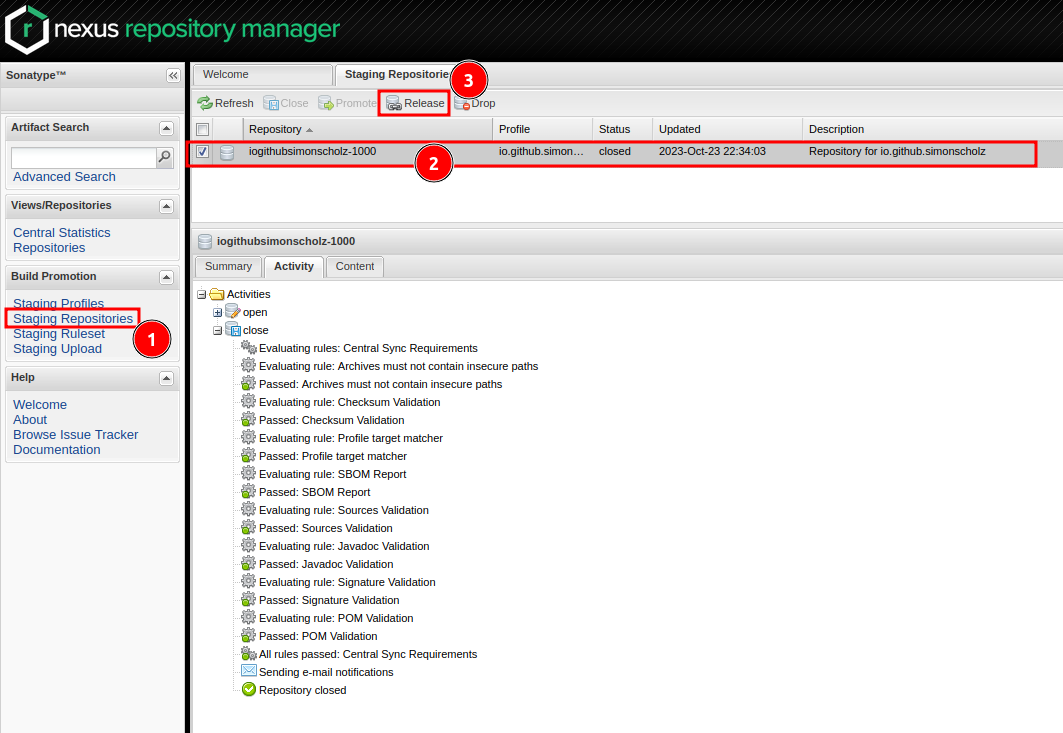
Or to do everything in one shot the formerly created mavenPublishing block can be extended like this:
import com.vanniktech.maven.publish.SonatypeHost
mavenPublishing {
publishToMavenCentral(SonatypeHost.S01, true)
}
Also see vanniktech - publish releases
Using a GitHub Action to publish releases
In order to publish releases using a GitHub Action you can use the following workflow.
name: Release
on:
release:
types: [ published ]
jobs:
publish-release:
runs-on: ubuntu-latest
if: github.repository == 'SimonScholz/qr-code-with-logo'
steps:
- uses: actions/checkout@v4
- uses: actions/setup-java@v3
with:
distribution: 'temurin'
java-version: 21
- uses: gradle/gradle-build-action@v2.9.0
- name: Publish Artifacts
run: ./gradlew publishAllPublicationsToMavenCentral --no-configuration-cache
env:
ORG_GRADLE_PROJECT_mavenCentralUsername: ${{ secrets.SONATYPE_USERNAME }}
ORG_GRADLE_PROJECT_mavenCentralPassword: ${{ secrets.SONATYPE_PASSWORD }}
ORG_GRADLE_PROJECT_signingInMemoryKey: ${{ secrets.SIGNING_IN_MEMORY_KEY }}
ORG_GRADLE_PROJECT_signingInMemoryKeyId: ${{ secrets.SIGNING_KEY_ID }}
ORG_GRADLE_PROJECT_signingInMemoryKeyPassword: ${{ secrets.SIGNING_PASSWORD }}
For a completely headless release the complete publising should be enabled by passing true as second param to the publishToMavenCentral function as described in the previous section.
import com.vanniktech.maven.publish.SonatypeHost
mavenPublishing {
publishToMavenCentral(SonatypeHost.S01, true)
}
Then the version without -SNAPSHOT suffix in the gradle.properties file must be pushed to the main branch and a release must be created on GitHub.
This will trigger the release.yml workflow, which will then publish the release to Maven Central.
